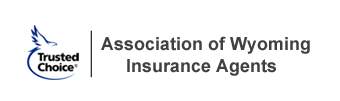Technical Issues
What do I do if I can’t hear the audio?
Please Note: If you are logging into a computer remotely using VPN, Citrix, or a cloud-based work environment, you may not hear the audio, so please log directly into your account page not using a remote environment.
If you are not connected using a remote environment, Please try the below suggestions to troubleshoot your audio issues.
First, please try refreshing your entire viewer page by going to the Help tab in the viewer and clicking on the "Reload Viewer" text link to refresh the page and reload the program.
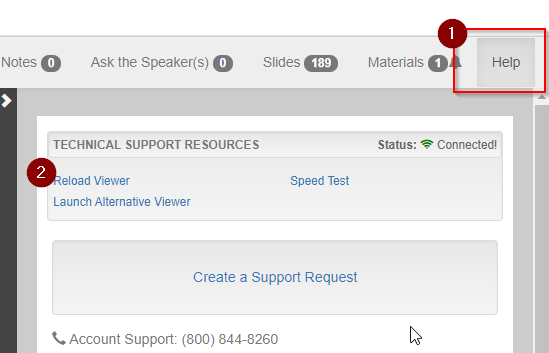
Please Note: that if you are viewing the program using the Microst Edge or Firefox browser, the audio can be muted and unmuted from the video viewer tab.

If the issue continues - please see troubleshooting steps below:
-
First, please open a new tab (CTRL + T in most browsers) in your browser and go to youtube.com and click on any video to confirm you're able to hear audio. This can confirm whether this lack of audio is an issue with your machine or with the program. If you are not able to hear audio on a YouTube video the issue is with the audio settings on your computer/device.
-
Try closing the viewer tab, returning to your online account and launching the viewer again by clicking the green Launch Viewer button under the title of the course.
External Speakers
-
Confirm speakers are plugged in and powered on.
-
Confirm the volume is turned up on the speakers.
-
Confirm that the speakers are plugged into the correct port on the back of the computer.
Internal Speakers (Laptop)
-
There often is a "mute" key on the keyboard for muting audio on laptops. Try clicking this and/or the volume UP key.
System Volume
There is a speaker icon next to the computer clock in lower right corner of screen on Windows computers.
If you click this icon you can adjust your overall system's sound settings.
If none of these solutions work and you need assistance, do not hesitate to contact Customer Support at help@aben.tv or at 877.602.9877
Please wait ...